![]() This
tool is very similar to WebCT’s Assignment Dropbox.
This
tool is very similar to WebCT’s Assignment Dropbox.
The Assignments tool allows you to submit assignments to your instructor for grading. The assignment will be attached as a separate file. Only you and your instructor can see your submitted work.
![]() This
tool is very similar to WebCT’s Assignment Dropbox.
This
tool is very similar to WebCT’s Assignment Dropbox.
1. 1. Click Assignments from the menu along the left side of your screen.
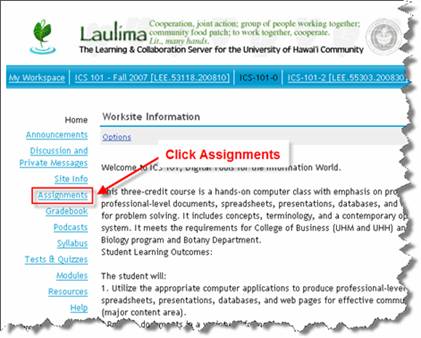
2. 2. A list of your class assignments will appear with information on Open Date, Due Date, and Grading Scale.
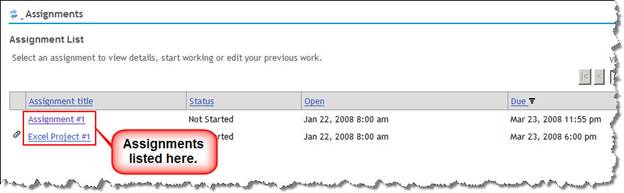
The Open Date is the date and time when an assignment became available. Only available assignments will be listed. The Due Date is the day and time when an assignment is due.
An instructor can also set an Accept Until date that is the last date you can submit an assignment. There may be a deduction for submitting work after the Due Date but before the Accept Until Date.
![]() Students
using Mac OS should use Firefox for submitting assignments that require the
use of the inline text box.
Students
using Mac OS should use Firefox for submitting assignments that require the
use of the inline text box.
3. Click on the title of an assignment to view the details of the assignment.
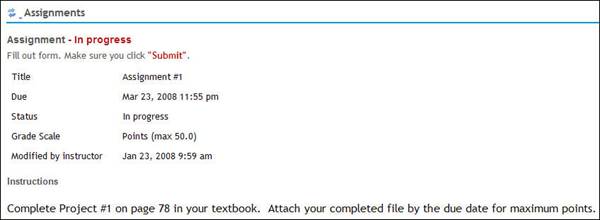
The top of the assignment page will list details regarding due date, grading scale, and instructions on what to do. See below for an image of the submission page.
The bottom of the assignment page will vary depending on the settings made by
the instructor. For our class, you will not see a text box for you to type in a
response. Rather, you will see a place to attach a file.
4. When attaching a file, click Add Attachments. Browse for the file. Once selected, the file will be automatically uploaded. Click Continue to return to submission page.
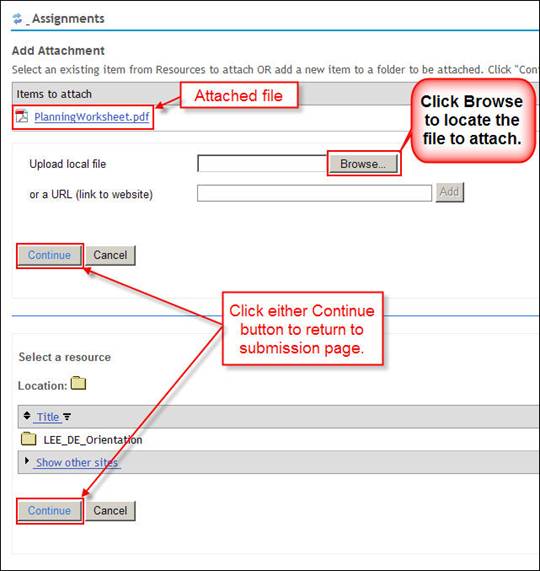
5. Click on Submit when you are ready to send your completed assignment to your instructor.