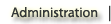Collaboration
Collaboration category holds the set of tools that can be used to facillitate a group work and a team work among the studnets. This category describes the functions and features of the tools that can be used for collaboration. PDF (portable document format) tutorials can be viewed for each tool by clicking on the PDF icon on the right to the tool name. To view video tutorial click on the video icon right to the PDF icon for the tool. No PDF or video icon means the tutorials are in the development phase.
To assist you in understanding the operation of the Laulima tools short descriptions of the tools functions and feaures are provided in the Show Details links below every tool. The icons on the left of the tool name are synonymous to the tool icons that you will see when using the Laulima tools.

Blogs
With Blog tool you can set up online journals for your class. Studnets can comment on each others entries creating a collaborative environment. Keep updated on newly posted entries by subscribing to that blog.
Show Details
 The blog tool in Sakai is an online journal, in which individuals can write entries, ordered by date, which they can share with others. Members of the site can comment on each other’s entries. It works on a site-by-site basis – entries that people write in one site will not appear in any other sites. People will not be automatically notified by email about comments on their blogs, or about new entries in other people’s blogs. RSS feeds of someone’s blog can be used. Comments and entries can be added, read, edited and removed from the blog.
The blog tool in Sakai is an online journal, in which individuals can write entries, ordered by date, which they can share with others. Members of the site can comment on each other’s entries. It works on a site-by-site basis – entries that people write in one site will not appear in any other sites. People will not be automatically notified by email about comments on their blogs, or about new entries in other people’s blogs. RSS feeds of someone’s blog can be used. Comments and entries can be added, read, edited and removed from the blog.

Chat Room
Instant messaging is possible using the Chat Room tool. The conversations is in real-time and conducted between the site participants that are currently online in the course site.
Show Details
 Chatroom can be used for real-time, unstructured conversations among site participants who are signed on to the site at the same time. Easily create an "Online Office Hours" chat room for student questions and answers. Dispersed collaboration groups can use Chat as a space to have conversations across distances or catch up with conversations that they may have missed. The Chat Room tool alerts users to other participants who have entered the same chat room. This way, users know who is available to talk. Messages exchanged in the Chatroom are all public unless specified by the instructor.
Chatroom can be used for real-time, unstructured conversations among site participants who are signed on to the site at the same time. Easily create an "Online Office Hours" chat room for student questions and answers. Dispersed collaboration groups can use Chat as a space to have conversations across distances or catch up with conversations that they may have missed. The Chat Room tool alerts users to other participants who have entered the same chat room. This way, users know who is available to talk. Messages exchanged in the Chatroom are all public unless specified by the instructor.

Discussion
Discussion tool provides area for threaded as well as flat discussion. Chunk major course topics into categories and create forums within each category for a structured discussion.
Show Details
 Discussion allows structured conversations that are organized into categories. Site participants can post replies to a topic (a "flat" discussion) or to other replies (a "threaded" discussion). A site's owner can also choose whether or not to allow site participants to post their own discussion topics. You may view Discussion in a row or column layout. Categories are the top level in the Discussion tool. Topics appear under the categories, and replies appear grouped with the appropriate topic. When posting a topic, you can limit replies to only the top-level post (i.e., your initial post), or you can allow replies to any posts. Permissions to delete a discussion item can be controlled by the site owner.
Discussion allows structured conversations that are organized into categories. Site participants can post replies to a topic (a "flat" discussion) or to other replies (a "threaded" discussion). A site's owner can also choose whether or not to allow site participants to post their own discussion topics. You may view Discussion in a row or column layout. Categories are the top level in the Discussion tool. Topics appear under the categories, and replies appear grouped with the appropriate topic. When posting a topic, you can limit replies to only the top-level post (i.e., your initial post), or you can allow replies to any posts. Permissions to delete a discussion item can be controlled by the site owner.

Blogger
Blog tool promotes expression of ideas and interaction through postings. Student can comment on the postings and provide room for feedback and growth through peer conversation.
Show Details
 A Blog, much like a Wiki is a system of posting, editing and managing a collection of hypertext pages usually dealing with a topic or purpose. As an instructor you can choose to add the Blogger tool to a course for students to use as a vehicle for expressing ones comments and promoting conversation/interaction amongst peers based on a course topics. Depending on the settings, students can create their own blogs or just edit/add comments to a blog started by the instructor.
A Blog, much like a Wiki is a system of posting, editing and managing a collection of hypertext pages usually dealing with a topic or purpose. As an instructor you can choose to add the Blogger tool to a course for students to use as a vehicle for expressing ones comments and promoting conversation/interaction amongst peers based on a course topics. Depending on the settings, students can create their own blogs or just edit/add comments to a blog started by the instructor.

Forums
A discusiion tool that allows instructors to create forums where students can collaborate and grade them based on the discussion that each student puts in. It is linked to the Resources and Gradebook tool.
Show Details
 Instructors or site leaders can use Forums to create an unlimited number of discussion forums for their course or project sites. The Forums tool is designed to be an effective tool for both academic and collaborative work, and is integrated closely with other tools like Resources and Gradebook. A forum is not visible to site participants unless at least one topic is created. Site participants in an asynchronous discussion in Forums can engage site resources. Interactions can be assigned a point value and sent to the Gradebook with comments. Messages can be composed and added to Forums using the WYSIWYG interface, which allows rich text, plain text, and HTML editing. You can add attachments to any message by linking to files or web links in Resources. Forum statistics are available for site owners to determine the participation level of individual participants. Materials from other sites can be re-used by importing forums and topics from your other sites. Site leaders can change forum and topic settings in combination with pre-defined groups to allow or deny access to specific discussions per group. Discussion items in the Forum can also be printed.
Instructors or site leaders can use Forums to create an unlimited number of discussion forums for their course or project sites. The Forums tool is designed to be an effective tool for both academic and collaborative work, and is integrated closely with other tools like Resources and Gradebook. A forum is not visible to site participants unless at least one topic is created. Site participants in an asynchronous discussion in Forums can engage site resources. Interactions can be assigned a point value and sent to the Gradebook with comments. Messages can be composed and added to Forums using the WYSIWYG interface, which allows rich text, plain text, and HTML editing. You can add attachments to any message by linking to files or web links in Resources. Forum statistics are available for site owners to determine the participation level of individual participants. Materials from other sites can be re-used by importing forums and topics from your other sites. Site leaders can change forum and topic settings in combination with pre-defined groups to allow or deny access to specific discussions per group. Discussion items in the Forum can also be printed.

Wiki
Wiki tool allows integration of ideas that can be arranged on a canvas in the form of text, graphic, pictures and links. Students can freely contribute, edit and learn from the ideas that other studnets put in.
Show Details
 A Wiki is a tool for people with limited technical knowledge to change and create web pages. Wiki was designed specifically for researchers and lecturers to collaborate on documents, share information and create teaching materials. The Wiki tool in Laulima view, create and edit new pages. It also allows you to attach images and files. Information and history of the current page can be viewed. Permissions can be set for each participant to read only, read and create, read and update and read, create and update pages.
A Wiki is a tool for people with limited technical knowledge to change and create web pages. Wiki was designed specifically for researchers and lecturers to collaborate on documents, share information and create teaching materials. The Wiki tool in Laulima view, create and edit new pages. It also allows you to attach images and files. Information and history of the current page can be viewed. Permissions can be set for each participant to read only, read and create, read and update and read, create and update pages.

Discussion & Private messages
Discussion and Priate Messages is a flexible tool that can be used for posting instructions, exchange messages in a two-way communication and also for threaded discussion.
Show Details
 Discussions & Private Messages (a.k.a. jforum) helps to facilitate one-on-one and group communication. The Private messaging portion of this tool gives all users the ability to communicate one-on-one with either their peers or the instructor. By default this tool is already in each course and has preset categories and forums. Instructors can post messages that have "read only" privileges to list instructions. A "read and reply" privilege on a forum can initiate two-way communication with student-student and student-instructor. Giving "read, reply and post" privileges on a forum shapes the conversation into a threaded discussion where students can have maximum interaction and collaboration.
Discussions & Private Messages (a.k.a. jforum) helps to facilitate one-on-one and group communication. The Private messaging portion of this tool gives all users the ability to communicate one-on-one with either their peers or the instructor. By default this tool is already in each course and has preset categories and forums. Instructors can post messages that have "read only" privileges to list instructions. A "read and reply" privilege on a forum can initiate two-way communication with student-student and student-instructor. Giving "read, reply and post" privileges on a forum shapes the conversation into a threaded discussion where students can have maximum interaction and collaboration.
Top